You can subscribe to the activities calendar of CH, which you can find on wisv.ch/activities, to your own calendar. This way you will stay up-to-date with all the activities on our website. Even changes to activities or new activities will automatically be visible in your own calendar! If performing the steps below did not work, please contact the board.
Adding the calendar to your Google calendar:
Step 1: Make sure you are logged in to your google account.
Step 2: Visit this link.
Step 3: Click the button, as visible in figure 1 in the bottom right corner of the screen. You will be forwarded to your Google Calendar page.
Step 4: In the Google Calendar screen, you will see the pop-up as seen in figure 2. Click on Add.
Step 5: Congratulations! You just added the activities calendar to your Google Calendar, easy right?
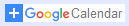
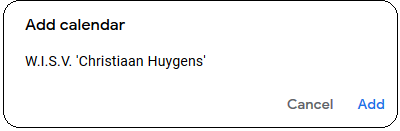
Adding the calendar to any other calendar app:
Note: You can also add the calendar to your google calendar this way.
Step 1: Copy the following link: https://ch.tudelft.nl/feed/ical/.
Step 2: Paste this link in your favorite calendar app when adding a calendar from URL. You can find instructions for some popular calendar applications below.
Important: If you first download the calendar as a .ical file and import that to your calendar app, you will not see any changes to activities or new activities.
